 It probably makes sense to you that when a club event is cancelled, you would want to delete it from the website.
It probably makes sense to you that when a club event is cancelled, you would want to delete it from the website.
However, the website is a powerful communicator, and information such as events travels way beyond the club’s territory.
Published events go into people’s smartphones, become part of Search Engine databases (Google, Bing, Yahoo), are linked to by some of our friends’ websites, become known through social media (Facebook, Twitter, etc) and so on.
Deleting an event from the website when it has become cancelled may not communicate the cancellation to all of your intended audience, possibly resulting in people turning up to the event anyway, or sending emails asking “this event on my phone… is it still on?”
How to Mark an Event as Cancelled
To mitigate such a situations described above, instead of delete an event, you may mark an event as cancelled.
Here’s how:-
Once you’ve marked an event as cancelled, some new things will occur:
- Events sent to people’s online calendars will have words like “**cancelled**” prepended to the event title.
- Events on the website will have a “cancelled” banner added. Such places will include:
- The homepage Event Scroller.
- All archive lists of events.
- The Event “Diary” calendar.
- The event itself (see illustration).
In conclusion, you’re welcome to remove a cancelled event from the website (such as if you’ve just posted one in error), but perhaps the option to mark an event as “cancelled” may be preferable in most circumstances.











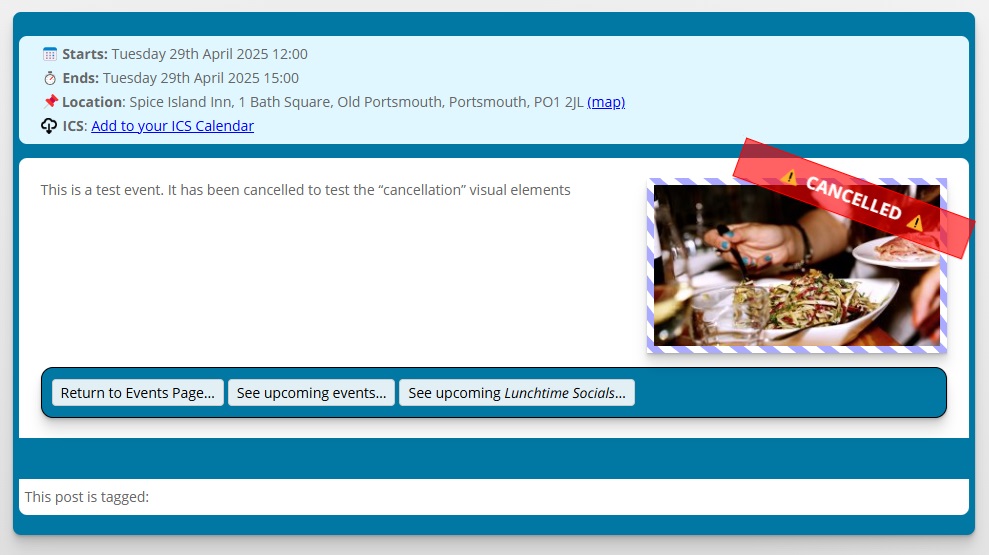
0 Comments