What are Club Roles?
Our website supports assigning club/committee roles (“Honorary Chair”, “Honorary Secretary”, etc) to website users (editors, authors, etc).
This is a useful feature for places like our Contact Us page, where a website visitor is invited to send a message to a person via their role, without revealing user email addresses (inviting the spam problem we had previously).
Using Club Roles allows for the Contact Page to automatically update itself with a list of those who can be contacted. This eliminates the need for you to have to change website pages when committee roles change.
It’s also quite acceptable to have more than one user assigned the same role as someone else (e.g. having two secretaries, one as a backup to the other, or two people jointly managing the one role). The contact page will present that information appropriately.
Shortcodes
Club Roles also allow post authors to refer to a club role in their text using a shortcode (see this page) with the website substituting the role’s name with the current role’s occupier(s) (see entry on [FPARC_User]).
So, instead of referring to “Our Chair, John Smith…” you use the code “Our Chair, [FPARC_User role="Honorary Chair"]…”, which will produce this result: Our Chair, Geoff G4XMJ…
When the role is assigned to another website user, all pages that used the FPARC_User shortcode will update themselves using the new person’s name.
How to Add/Edit Roles
Only website administrators may perform these actions.
- Log into the website
- Go to ACF / Field Groups (https://fparc.uk/wp-admin/edit.php?post_type=acf-field-group)
- Find Club Roles and click the “edit” link underneath.
- Beneath the label “Fields”, find “Club Role” and click the “edit” link underneath.
- Look for Choices – this is where you will modify / add Roles
Note that each role has two parts “AAA : BBB”, where:
- AAA is a single value (one word) such as “chair”
- BBB is a label that describes the value, such as “Honorary Chair”
Follow this format to amend or add a club role (eg: Events ; Event Arranger)
Note: the order of the roles (in the image: chair, secretary, treasurer, etc) dictates the order in which the roles will appear on the Contact Us page.
When done, click the button [Save Changes]
Assigning a Role to a Website User
You might find it helpful to refer to the article “Adding a new Website User Account”
Users can be assigned Club Roles through the user editor. Only website administrators may perform these actions.
- Go the the list of users: (https://fparc.uk/wp-admin/users.php)
- Edit the user you want to change
- Scroll down to the area titled “Club Role”
- Select one or more roles that this user performs.
- NB: selecting “General Member” avoids including that person in the website’s Contact Us page.
- Click [Update Profile] button when done.
If all has gone well, refreshing the Contact Us page (https://fparc.uk/contact/) should show the changes you made.
Contents









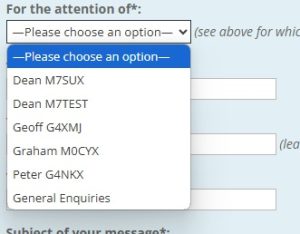

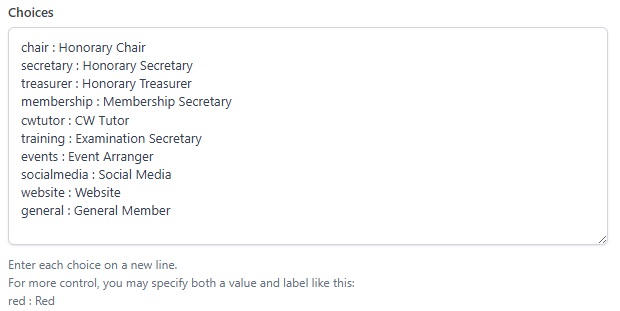
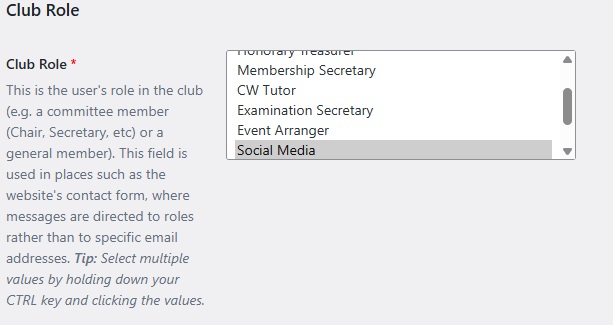
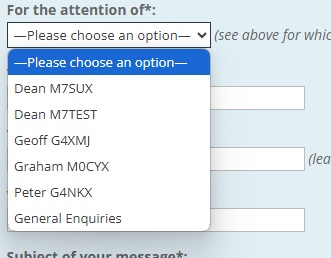
0 Comments