Background to Website Membership Fees.
The fees for joining our club is stated on the website multiple times.
When this information changes, though, we want to make a quick update and then leave the website to distribute this information accordingly.
This is how we go about doing this.
Altering the Membership Fees on the Website.
Note: Your website account must have the Editor Role. The default Author role will not be a sufficient access level.
- Log into the website: https://fparc.uk/wp-admin/ .
- On the left-hand side menu, look for Divi.
- Hover your mouse over this menu item and click on Divi Library.
- The item you’re looking for is titled “Membership Fee”. You can either scroll through each item, or use the Search Layouts field (type in “membership” and search).
- Once found, hover your mouse over the item and click Edit.
- How you proceed now depends on your comfort levels. and your knowledge of editing material on the website. I’ll give you a simple way:
 Click on the left hand side wheel (when you over your mouse over the wheel, a title will popup saying Module Settings).
Click on the left hand side wheel (when you over your mouse over the wheel, a title will popup saying Module Settings).- An editor opens. Use this editor to re-write the membership fees.
- When you’re done editing, click the bottom right hand side green check button. This will close the editor.
- Now you’re ready to send your changes to the website. look to the right hand size of the page for a blue button titled [Update]. Click it.
- Some animation will occur when the website is updating, and then the page will refresh.
- You’re all done – you can log out of the site now.










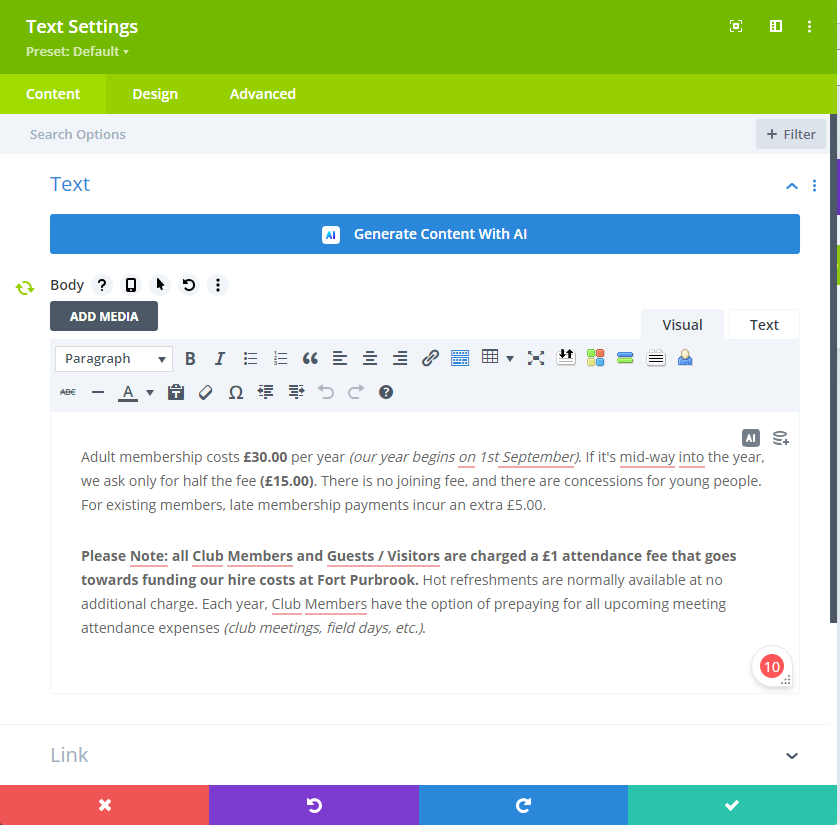
0 Comments