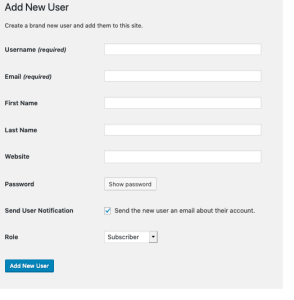
You might find it helpful to refer to the article “Adding a new Website User Account”
Background to Website Club Roles.
On your website profile you will see the field “Club Role”. This field informs the website’s contact form who is to receive messages via email.
For example, if this field on your profile included the Honorary Chair club role, then the contact form will display your display name and enable people to send you (and other chairs, if there are more than one) a message.
From time to time, club members change their roles. This is how you update the website with such changes.
Changing the Club Role.
(Both Administrators and the Profile’s Owner can do this).
- If you are the profile owner: go to https://fparc.uk/wp-admin/profile.php and log in.
- If you are a website administrator changing someone’s profile, go to https://fparc.uk/wp-admin/users.php and log in with an administrator’s account. Open the user’s profile.
- Scroll down to the field Club Role.
- Make changes*.
- Click [Update Profile].
- The website will immediately modify the contact form** (and other services that use Club Roles).
* Each user may have one or more roles selected.
** Currently, the contact form only shows committee members (and all other roles added to the ACF “Club Roles”) but not the role “General Member”.
** Currently, the contact form only shows committee members (and all other roles added to the ACF “Club Roles”) but not the role “General Member”.









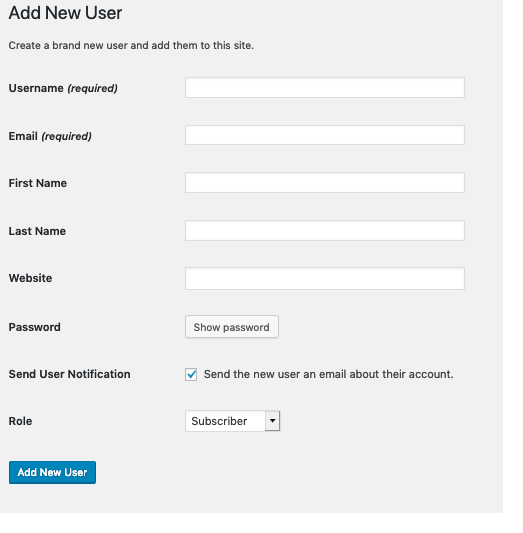
0 Comments