.Before creating your event, please read the important FPARC Styling Guide. Maybe keep it open for help while you write your article.
Introduction
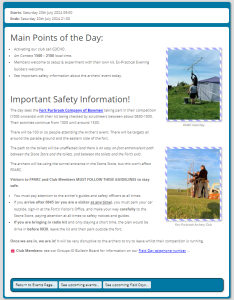 Events (field days, club meetings, nets) are posted to the website in the same way that one posts articles and blog entries.
Events (field days, club meetings, nets) are posted to the website in the same way that one posts articles and blog entries.
Events, however, are given a little additional information (e.g. dates & times of the event, and the “Event” category is selected in addition to the type-of-event category).
You will post each event to the website as a separate entity. Along with the additional event information, separate entities enable the website to decide where to display each individual event, and to present each in a timely manner without you having to come back repeatedly to update the website (e.g. having to update the website’s home page to remove an event once the event’s date has passed).
Your first decision is: (a) do you create a new event from scratch, or (b) do you clone an existing event that you might then amend?
Creating an Event (from scratch).
You may create an event from scratch as follows:-
- Log into the website: https://fparc.uk/wp-login.php
- On the left-hand-side dashboard, look to the Posts menu and select Add a New Post.
- In the very first field at the top of the window, add a title for the event (eg Field Weekend – 4m Activating G3CNO). Be descriptive, be accurate, be succinct. This has to give website visitors a quick & accurate idea on what this event is about.
- Go to the Categories box and select both Events and the appropriate Sub Category (eg Field Events)**
- Having selected more than one category, you will gain the option to choose which category is the primary one. For an Event, I’d suggest the primary category be the sub-category (e.g. “Field Event”) – see the separate post on Primary Categories for an explanation.
- When you click Events in the Categories box, additional fields will appear at the bottom of the post: (eg Begins, Ends, Location etc). Complete these fields as appropriate to your event*.
- Use the main body of the post to describe the event. You can write as little or as much as you like, remembering to make it interesting for potential attendees.
- Lastly, click on Set Featured Image in the Featured Image box. Choose a suitably large-ish image (or upload a new one) that represents the event.
- If you wish, you can enter/select tags for the event (for information about WordPress tags and how they work: see this Google query).
If you want to preview the event, click [Preview] button.
If you want to come back to this event to complete it later, click [Save Draft] button.
When you’re ready to publish the event on the website, click the [Publish] button.
*Note: At this time, an event that stretches over several days cannot have separate times-of-day for each day of the event (eg 0900-1700 on Saturday and Sunday). Instead, enter the beginning date and the end date and the website will treat the event as spreading over several days. Include notes on the event itself if there are different start and end times each day. We’ll look into improving this in time.
**Note: If there isn’t an appropriate category, ask a website administrator to create new ones for you.
Cloning an Event.
 As an alternative to creating an event from scratch, you can go to the list of event posts (see: https://fparc.uk/wp-admin/edit.php?category_name=events)†, hover your mouse over the event that you’d like to clone, and select the Clone option underneath the title.
As an alternative to creating an event from scratch, you can go to the list of event posts (see: https://fparc.uk/wp-admin/edit.php?category_name=events)†, hover your mouse over the event that you’d like to clone, and select the Clone option underneath the title.
This will create a new draft post containing all the information from the original event. You may now go and edit this new draft event.
Closing an event may save you some time, as you will only need to enter the details of this event that are different from the original.
When editing a cloned event, there are a couple of additional things to check:
- You may need to change the Primary Category if this cloned event differs significantly from the original (see The Primary Category for details).
- Because the website automatically adds the “Historic” category to events older than a month, having cloned this event, you must remove this category (as it’s no longer historic!). Do this by un-checking “Historic” from within the Category box (see The Historic Category for details).
† Editors will be able to see everyone’s articles. Authors will be able to see only articles they themselves have written.
Once Published.
When the event is published, different parts of the website will update themselves automatically. No need for you to edit those pages yourself.
Cancelling an Event.
If a scheduled event is being cancelled, edit the event and look for the checkbox “Has this Event been Cancelled?”
Check the box and save the event.
The website will perform appropriate tasks (read this post for details).
Final Checklist
☐ You’ve described the event in an interesting way (to capture both club members’ and potential visitors’ interest).
☐ You've added a brief but interesting title (approx 10 words for events, up to 20 words for articles/blog posts) into the top field "Add a Title".
☐ You've selected the correct category/ies.
☐ You've decided if people may leave comments on your post or not.
☐ You've avoided using language that assumes how the reader will be looking at your post (such as where an image will be positioned) .
☐ You've selected (or added) a suitable Featured Image.
☐ You've added some helpful tags (optional).
☐ You've published your post (compulsory!).
Contents















0 Comments